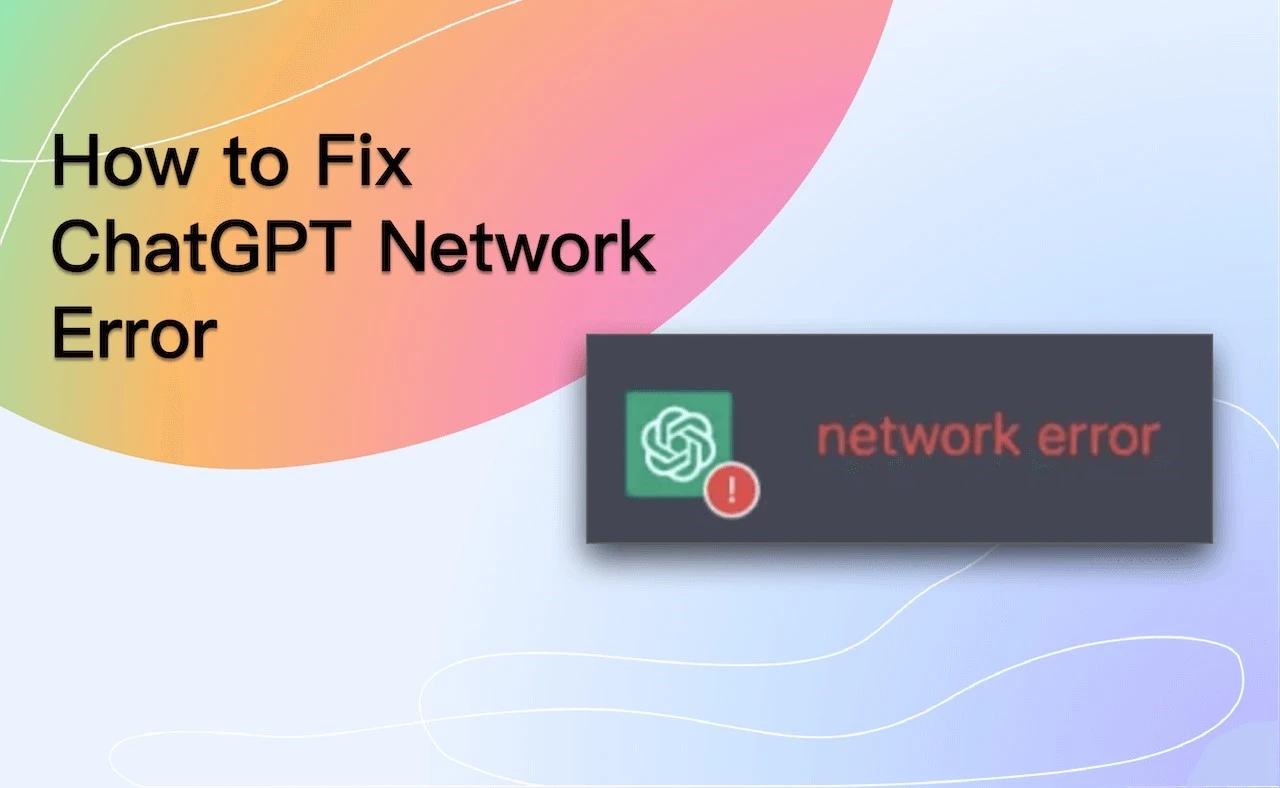Nowadays, one of the most useful artificial intelligence tools is ChatGPT. You can do tons of work with this tool, and it comes in handy in writing almost anything, including articles and itineraries of places and plants. It is easily understood why that shift has Rosen in importance so much and is used widely by a wide spectrum of professionals and students. However, the high demand has led to an overload in the servers of ChatGPT, and often people are getting the error message of error in the body stream.
When you get such a message, it is natural for you to panic and think of a solution, as you do not understand what it means. However, this is a simple error, and most of the time, you are not the reason for the occurrence of this error. In this article, you can learn how to get rid of that chat GPT error in the body stream message easily, following the steps mentioned below. It is a very simple error that can occur due to an overload in their servers or bad Internet connectivity, and you can easily fix it and keep using the tool effectively.
Understanding what the error in the body stream message means
The ChatGPT error in the body stream message it’s a simple indication of the AI not being able to process the request at the moment, and it can be caused by many factors that contribute to it. It may not always be the user’s fault, and sometimes it may be a simple overload on the servers because of the high demand. When this message pops up, the response is left blank by the AI, and you do not get an answer. So what did you want?
Listed below are some of the ways in which you can easily fix this issue and go on with your work effortlessly. This can also happen due to numerous successive requests to generate responses in ChatGPT, which can cause a temporary overload and result in an error in the body stream message, which means the server cannot provide any answers at the moment. There are easy fixes to this, and in the points mentioned below, we will go through easy steps that you can follow to get rid of the error inthe body history message in ChatGPT.
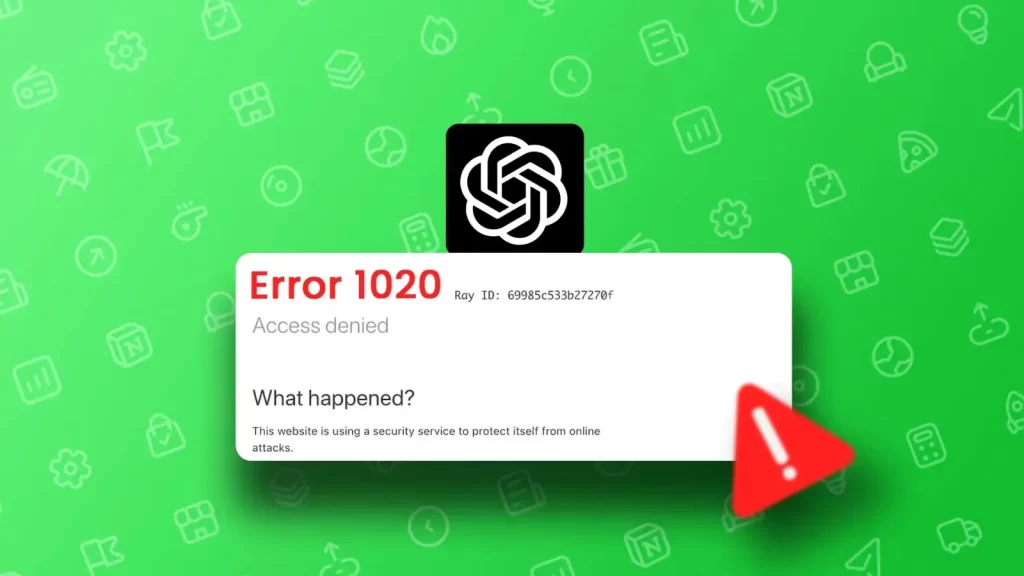
Fix your error in body stream in chat GPT easily with these steps
1- Check the server status of the Open AI website
Check the ChatGPT servers and look for any overload that is occurring currently. If there is an overload in the servers then you need to wait till the servers are less loaded so that you can generate your answers without any obstacles.
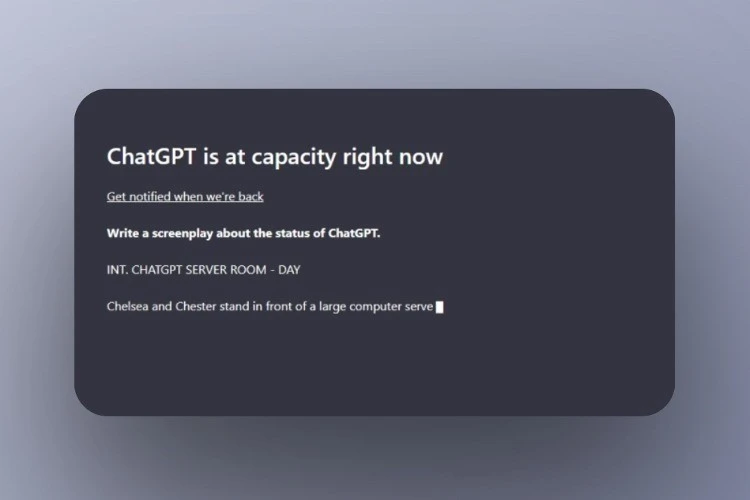
2- Regenerate a response to see if it works
You can generate the response again by clicking on the regenerate response button, so that the AI tool will try to create another solution to your demand and you get your answer properly.
3- Restarting your router and checking your connection
Sometimes, your Internet connectivity can cause problems in ChatGPT since it uses the Internet. So, one easy fix that you can try to get rid of the error in body stream message in ChatGPT. You need to restart your router so that your Internet gets restarted so that you can generate a response in ChatGPT without getting any error message.you can do this process in a smartphone by turning on the airplane mode and turning it off simultaneously.
4- Restart the computer
Sometimes restarting the PC can also help, and you can get rid of the ChatGPT error in the body stream issue. This works most of the time, but even if this does not work for you, you can try the other methods mentioned below.
5- Try creating a new chat in the tool
Due to some bugs or glitches, sometimes ChatGPT may not work properly as it is still in development. The easiest fix to this problem is by creating a new chat in the chat GPT so that the short-term memory is rested and you can start generating responses afresh.
6- Clearing the cache helps, Most of the time
You can clear your browser cache from your PC or your mobile device, which can be an Android or iOS. This deletes the data from ChatGPT, and it can use it freshly to generate more responses without any GPT error in body stream messages, which can hamper your experience. You can easily clear the cache of your browser from the settings on your device or on the browser.
7- Simply use another device to generate a response
If nothing works, you can try the age-old method and use ChatGPT to generate the response from another device, and this time there is a 95% probability that it will work full stop
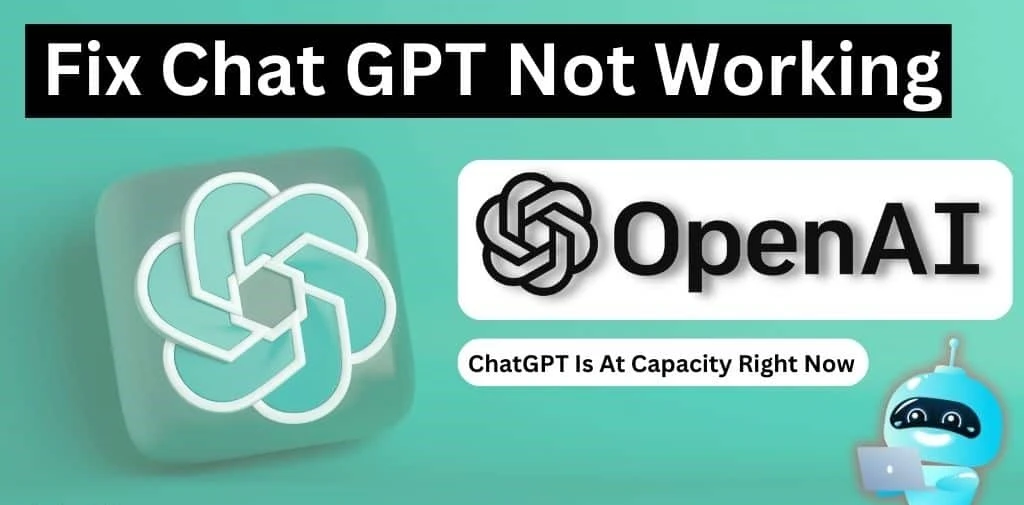
8- Report your problem to the customer support
If none of the mentioned methods work for you, then it may be some technical fault or a bug in your system which is preventing the tool from generating the responses, so you can always contact the open AI support and tell them about your problem so that it can be fixed as quickly as possible. You should provide a detailed complaint about your problem with proper screenshots and describe your issue in the best way you can. Generally, you will get your response within a few days, and you will get your issue fixed in the fastest possible way.