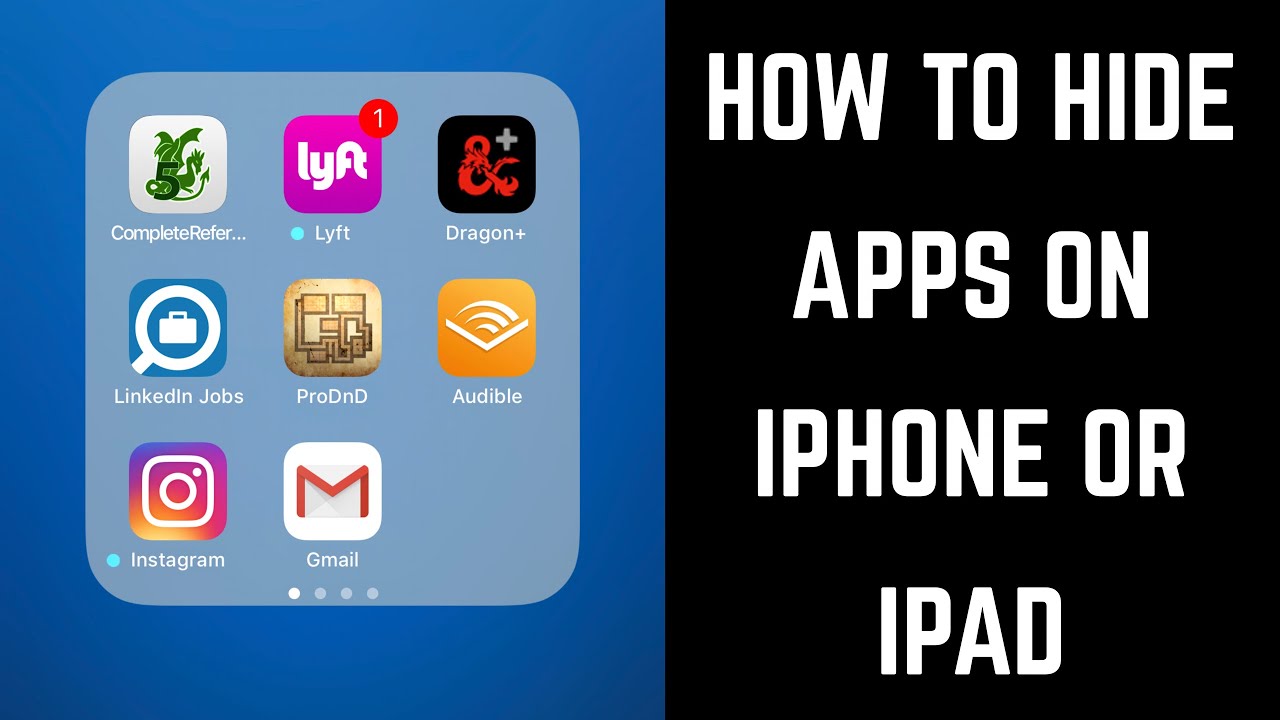Sometimes you will have to hide apps on the iPhone from others who are snooping you. You will able to hide the app on your iPhone by using app folders. If you want to take it further, you can also hide the application from the iPhone’s app store and iPhone search history.
A smart suggestion is one of the great features of IOS 14. Widget always uses Siri’s intelligence that will able to predict applications and suggest the shortcuts suggestions or apps offer your use. If you are hiding the application, then it will not remove it from the gadget and other devices that are already signed with your Apple ID. To remove an application from the home screen, then you will have to customize the home screen on the iPhone. In the forthcoming paragraphs, we are going to discuss the important things that will help you in hiding the application on the iPhone.
Hide The Apps using App Library On iPhone!!
If you have already updated the iPhone with IOS 14, you will get access to the App library. To hide application through the App library, then you should pay close attention to the following paragraphs.
- You need to press & hold a specific icon for the application that you want to hide.
- A menu will automatically pop up and click on the Remove App.
- Now, the second menu will appear, and click on the Move To App Library section.
The app will surely automatically disappear from the iPhone. You will able to change your mind & will able to add it back to the home screen later.
How can we hide a specific application from the App library?
IOS 14 will not allow the application to be hidden from the Library. You will not be able to hide the app from the App library without deleting or uninstalling it from the iPhone. However, you will able to limit a specific app from being prominently displayed in the library.
What will happen when you hide a specific app?
In case you are hiding a specific app, it will not appear in the purchases list in the App Store. If you are making use of Family sharing, then the app will not appear in a family member’s purchases. You can also access the app in the Purchase History.
Hide any app on iPad, iPod touch, or iPhone
- If you want to hide any app, you will have to tap on the App Store App.
- Click on the photo or account button at the top of the screen.
- If you are using family sharing, then you must click on the My Purchases.
- Find a specific application that you want to hide and then click on swipe left and tap hide.
You will not be able to unhide any specific application on the iPad, iPhone, or iPhone, but you will able to redownload an app. You don’t have to purchase any kind of app again.
Manage the Home Screens
IOS 14 will enable users to customize the home screens efficiently. When you are entering the Jiggle mode, then you can hide the application from the home screen. Keeping the home screen organized and tidy can be a difficult task for a person. If you have a significant amount of applications on the home screen, you will need to keep the apps private. IOS comes with a convenient function; you can use it to hide the applications you don’t use.